If you want to secure your SIM card from others using it for phone calls or cellular data then, you need to use SIM PIN. Check out this quick tutorial in order to know how to set up the SIM Pin code on your iPhone.
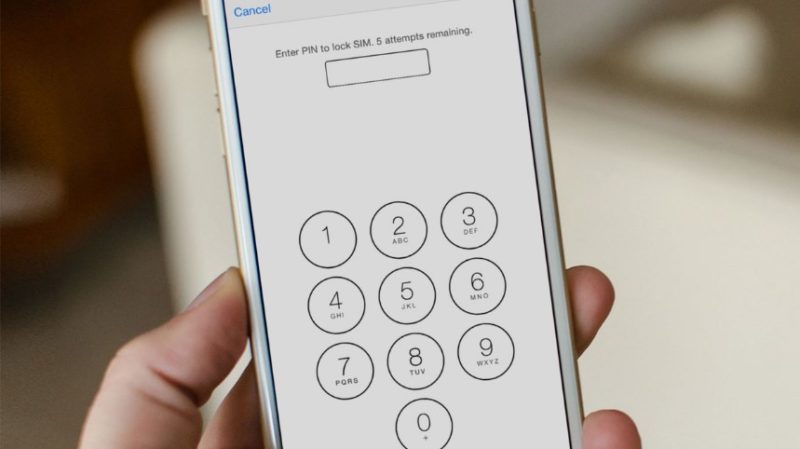
If you set up SIM Pin code for your Apple iPhone then, every time you switch on your device or remove the SIM card, you will need to provide 4 digits pin code. Because your SIM card will get locked automatically after restarting and you will see a ‘Locked SIM‘ status. This SIM Pin code will protect your SIM from other people using it and nobody will able to use your SIM without knowing your pin code. Follow the easy steps from below to set up the pin code and secure your Sim card:
Step 1: Open the Settings app and go to the Phone menu
Step 2: Scroll down from Phone option and tap on SIM PIN
Step 3: Change the SIM PIN option to ‘ON‘
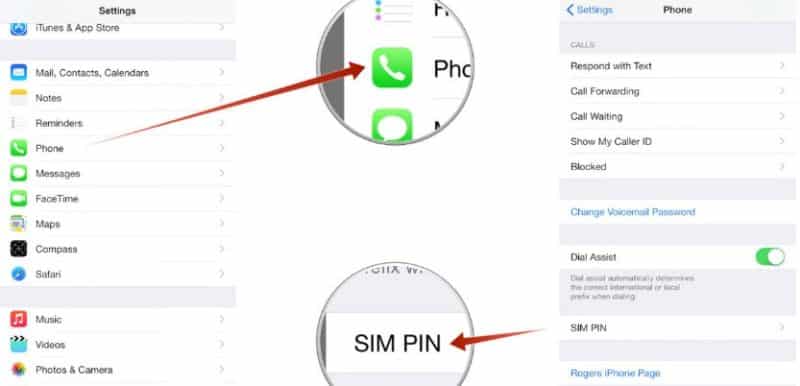
Step 4: For the first time, you need to provide the default PIN set by your carrier (AT&T default PIN is 1111. In order to find different carrier, you can just Google it)
Step 5: Now, tap on Change PIN
Step 6: You have to provide the current (default) SIM PIN again
Step 7: Now, you can change the Pin code by entering a new custom 4-digit PIN code
Step 8: Tap Done
Remember the PIN code that you have provided and do not try to guess your SIM PIN. Because of the wrong guess, your SIM card will be permanently locked and you will need a new SIM card.
[ttjad]

![Read more about the article [Tutorial] How To Use Mozilla Firefox With Proxy Server](https://thetechjournal.com/wp-content/uploads/2012/10/ff-advanced-sad7as7d987e9r7e987ye98t.jpg)
![Read more about the article [Tutorial] How To Defragment Your Hard Drive](https://thetechjournal.com/wp-content/uploads/2012/02/windows-defrag-default-512x326.jpg)
![Read more about the article [Tutorial] How To Access A ‘Page Not Found’ From Your Web Browser](https://thetechjournal.com/wp-content/uploads/2012/04/thetechjournal-cache-arrow-512x188.jpg)
? nycccc (y) 🙂 <3
►̬̌P̬̬̌̌ǒ̬̬̌w̬̬̌̌ě̬̬̌ř̬̬̌ě̬̬̌ď̬̬̌ ̬̬̌̌B̬̌y̬̌ ► | ◔͜͡◔ ̲ Bilal Mughal ◔͜͡◔ |